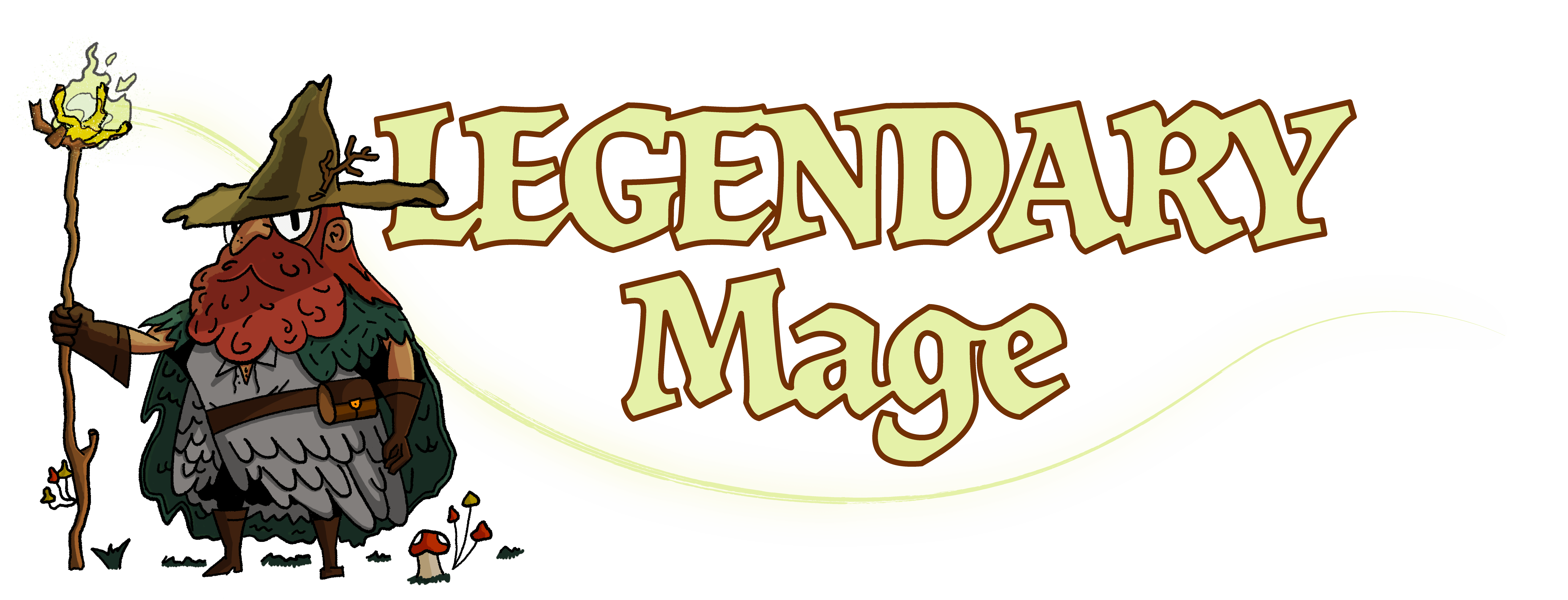Framerates can be annoying to deal with in any game, let alone Skyrim with its wide variety of mods. Fortunately, Vsync solves this problem by limiting your frame rate to 60 FPS and taking off that limit if you need it to. This guide should show you how to turn on Vsync Skyrim and Skyrim Special Edition.
The elder Scrolls V: Skyrim has often troubled its players with its locked Vsync options. Skyrim Special Edition limits itself at 60 FPS, restricting players from experiencing the game at better frame rates. On the other hand, some players find themselves going through screen tears due to an output of higher frame rates than what their displays can handle.
What does Vsync mean?
The screens on our devices are sometimes ill-equipped to keep up with the framerates games throw at them. `This causes the screen to divide into sections and split apart through what is commonly known as screen tearing. This is an annoying visual bug that almost renders the game unplayable.
Vsync or Vertical Sync limits the frame rate of games below the maximum amount that a screen can display and solves the problem of screen tearing.
Some games have options to enable and disable Vsync. Others require a little bit of a tweak to activate this feature.
How to enable Vsync in Skyrim
The Elder Scrolls V: Skyrim does directly offer you an in-game Vsync option through its UI. You will need to go through the game files and follow the steps mentioned below to force Vsync.
Note: Before altering any file, make a copy of the original so you can replace it with the altered one in case anything goes wrong during the process.
Step 1: Locate the right game folder
The first step in this process is to locate the folder with the ini files. The following pathway should help you find it:
Document>My games>Skyrim (Or Skyrim Special Edition)
This folder should contain the file ‘SkyrimPrefs.ini’. If you can’t find it, you’re in the wrong place.
Step 2: Open the Skyrimprefs.ini file
While this doesn’t look like a regular file, you should be able to open it with Notepad and edit the text inside it.
Once you open the file using Notepad, you can move on to the next step and find ‘iVsyncPresentInterval”
After completing the following step and saving it, make sure to set the file as read-only in its properties. Not doing so may cause this to not work.
Step 3: Edit the iVsyncPresentInterval Value
This ini file contains values that affect various visual aspects of the game. Look for the line that says ‘iVsyncPresentInterval’. This acts as a switch for Vertical Sync. The end of the line will either say ‘=0 or =1’ i.e. ‘iVsyncPresentInterval=0’ or ‘iVsyncPresentInterval=1’.
If you want to enable Vsync, edit the line to iVsyncPresentInterval=1. If it is already that way, Vsync is already on.
You can use Ctrl+F as a shortcut to find the line. If that line of text does not exist, you can try adding it yourself.
Once again, make sure to set the file as read-only after you save it for this to work. Create a copy of the file beforehand in case this causes other problems.
Make sure to check out our Skyrim SE guides and videos for finding more answers to your questions.

How to Disable Vsync
It is just as easy to disable Vsync as it is to enable it.
Instead of =1, make sure the ‘iVsyncPresentInterval’ value is set to =0. i.e iVsyncPresentInterval=0.
Use the same procedure as you would enable Vsync for this process. Just as with enabling V sync, you can try to write the line yourself if it does not exist.
Should you turn Vsync On/Off?
Turning Vertical Sync on and off can be incredibly helpful in a lot of ways. Turning it on can prevent screen tearing while turning it off can save you from being forced to live with low frame rates. However, changing Vertical sync in a game when it doesn’t naturally allow you to can come with a few drawbacks.
Enabling Vsync can sometimes lead to problems you didn’t have to deal with before. The limited fps can cause you to have a lower refresh rate. You may also come across other forms of lag. On the other hand, having Vsync off can push a higher frame rate than your machine can handle, causing screen tearing and other problems.
Vertical Sync is a solution to certain visual bugs. it is best to use it when these problems begin to bother. Tweaking the Vsync settings for no reason will only cause you to risk being affected by these problems.
If you need to use V sync but end up facing the trouble that comes with it, you can look into other ways to alter your frame frequency.
Alternatives to VSync in Skyrim
Depending on your graphics card, you have alternate ways of dealing with fps issues.
Nvidia and AMD have options to alter the visual elements of games. The Nvidia control panel or AMD catalyst control center (Depending on your GPU company) lets you access advanced video card settings that can help you solve a lot of FPS problems that you might come across. G-Sync by Nvidia and FreeSync by AMD are specifically designed as alternatives for V sync.
In addition to this, Altering ENB settings could sometimes solve a few visual issues. Check out our ENB guide for more information about using ENB.
Conclusion
The steps mentioned above should help you turn Vsync on and off depending on what you are trying to achieve. Tweaks made to frame rates come with their drawbacks so it is best to alter Vsync settings only when needed.
Did you find this guide helpful? Are there any Vsync related tips that you would add to this? Let us know in the comment section below.